The dreaded post-patch silence. You’ve just updated The Sims 4, and now you’re staring at your massive Mods folder, wondering which of your cherished files are ticking time bombs waiting to crash your game. A reliable Sims 4 mod update checker is no longer a luxury for the heavily-modded player; it’s an essential part of a stable, enjoyable experience. These tools transform the chaotic guesswork of finding broken files into a structured, manageable process.
At a Glance: Your Mod-Checking Takeaways
- Understand Your Options: Learn the difference between automated scanners (TS4 Mod Hound), in-game error reporters (Better Exceptions), and manual tracking systems (Scarlet’s Mod List).
- Choose the Right Tool: Identify which checker fits your needs, whether you have 50 script mods or 5,000 pieces of custom content.
- Build a Post-Patch Workflow: Get a step-by-step playbook to follow after every game update to get back to playing faster.
- Decode the Jargon: Finally understand what “broken,” “outdated,” “conflicting,” and “obsolete” really mean in your scan reports.
- Master Batch Fixes: Discover how tools like Sims 4 Studio can save you from re-downloading hundreds of CC items.
Why Patches Break Mods: A Quick Primer
Every official Sims 4 game patch from EA alters the game’s core code. Script mods, which inject new functions and gameplay, are often written to interact with specific pieces of that code. When the code changes, the mod’s instructions no longer make sense to the game, causing errors, crashes, or broken features.
Custom Content (CC) like clothing or furniture is generally safer but can still break. For instance, if EA updates the code for how showers function, all custom showers might stop working. This distinction is key because it dictates which tools you’ll need. A system that’s great for script mods might not help with broken CC. Building a solid mod management strategy is the first step, and it’s a crucial part of the framework you use to Check your Sims 4 mods before and after a patch.
The Automated, The Manual, and The In-Between
Your approach to checking mods will fall into one of three categories. Choosing the right one depends on how many mods you have and how much control you want.
The “Set It and Forget It” Approach: CurseForge
For players who stick to mods available on the official CurseForge platform, the process can be nearly automatic. The CurseForge app is designed to detect when a new version of a mod you’ve downloaded is available and can update it for you.
- Pros: Extremely simple, integrated directly into a major mod hub.
- Cons: Its biggest weakness is its limited library. Many of the most popular and complex mods (like those by MCCC, Lumpinou, or Ravasheen) are hosted on their own sites or on Patreon and are not part of this ecosystem.
The Manual Grind: The Old-Fashioned Way
The classic method involves manually visiting the download page for every single mod you own. You check the creator’s posts, compare version numbers, and replace the old files. While this gives you absolute control, it becomes practically impossible once your Mods folder grows beyond a few dozen files. This is where dedicated checker tools become essential.
Your Toolkit: A Deep Dive into Sims 4 Mod Update Checker Software

Instead of relying on luck, savvy Simmers use a combination of powerful utilities. Each has a specific job, and learning how to use them together is the key to efficient mod management.
TS4 Mod Hound: The Dedicated Detective
TS4 Mod Hound is a standalone application that acts as a dedicated Sims 4 mod update checker. You point it to your Mods folder, and it scans your files, comparing them against its extensive online database of known mods.
How It Works: The app reads the names and technical details of your mod files and cross-references them with its master list, which is constantly updated by the community. It then generates a clear, color-coded report.
Key Features & Interpreting the Report:
- Check My Mods: The primary function. The results will categorize your files:
- Updated: The creator has released a new version. The report will often provide a direct link to the download page.
- Broken/Obsolete: The mod is confirmed to be broken by the latest patch and should be removed immediately.
- Incompatible: The mod is known to conflict with another specific mod.
- Duplicate: You have multiple copies of the same mod, which can cause issues.
- Missing Requirement: You have an add-on for a mod but are missing the main file.
- Public Page: You can look up a specific creator to see the status of all their mods at once.
Best For: Everyone. It’s the perfect first step after a patch. It gives you a fast, actionable list of mods that need immediate attention without you having to even launch the game.
Better Exceptions: The In-Game Medic
Unlike Mod Hound, Better Exceptions by TwistedMexi is a mod itself. Its purpose isn’t to check for updates before you play, but to catch errors as they happen in-game and tell you exactly what caused them.
How It Works: When the game generates an error (a “Last Exception”), Better Exceptions intercepts it. Instead of just a cryptic le.txt file, it produces a detailed, easy-to-read HTML report that diagnoses the problem.
A Practical Scenario:
You’ve updated your mods with Mod Hound, but your Sim can no longer use the computer. An error notification pops up from Better Exceptions. You let it generate the report and then exit without saving. You open the BE-Report.html file in your Sims 4 folder and it points directly to an outdated “Online Banking” mod as the cause of the UI failure. Problem solved in minutes, not hours.
Best For: Pinpointing the exact cause of in-game bugs and conflicts that external scanners might miss. It’s the essential second-stage tool for troubleshooting.
Sims 4 Studio: The Bulk CC Mechanic
While primarily a tool for creating CC, Sims 4 Studio (S4S) is a lifesaver for managing it. Its most powerful feature for mod users is its “Batch Fix” capability.
How It Works: When a game patch breaks an entire category of objects (like beds after the High School Years patch or showers after the Eco Lifestyle patch), creators can develop a batch fix. S4S can then run this fix across your entire Mods folder, repairing thousands of CC files at once.
Walkthrough for a Batch Fix:
- Open Sims 4 Studio (always check for the latest version after a patch).
- From the top menu, go to
Content Management -> Batch Fixes. - Select the category (e.g.,
Objects). - Choose the specific fix needed (e.g.,
Fix Showers for Island Living). - S4S will ask for your Mods folder location, run the process, and provide a summary of how many items were fixed.
Best For: Players with large amounts of custom content. It saves you from the nightmare of having to find and re-download every single piece of broken furniture or clothing.
The Mod List Checker (Scarlet’s Project): The Power User’s Spreadsheet
For players who prefer meticulous organization, this method, maintained by the community, is the ultimate tracking system. It uses a master Google Sheet that tracks the compatibility status of over 4,000 script and major gameplay mods.
How It Works: It’s a semi-manual system. You maintain a personal copy of a spreadsheet. After a patch, you download the latest master list of mod statuses (.csv file) and import it into your sheet. The spreadsheet then automatically compares the master list to the mods you’ve marked as “owned” and sorts them into tabs like Broken, Updated, Compatible, and Unknown.
Step-by-Step Setup:
- One-Time Setup: Make a copy of the provided Google Sheets template. Go through the master list and check a box next to every single mod you have installed.
- Post-Patch Check:
- Download the latest
Mod Status.csvfile from the project’s page. - In your spreadsheet, go to the import tab. Select
File -> Import -> Uploadand choose the.csvfile. - Use the import setting “Replace data at selected cell.”
- Review Results: Click on the
Broken/ObsoleteandUpdatedtabs. This is your high-priority list of mods to remove or update.
Best For: Highly organized players with a large number of script mods. It provides a comprehensive, at-a-glance dashboard of your entire mod library’s health. Note that it does not track most CC.
Your Post-Patch Playbook: A Step-by-Step Guide
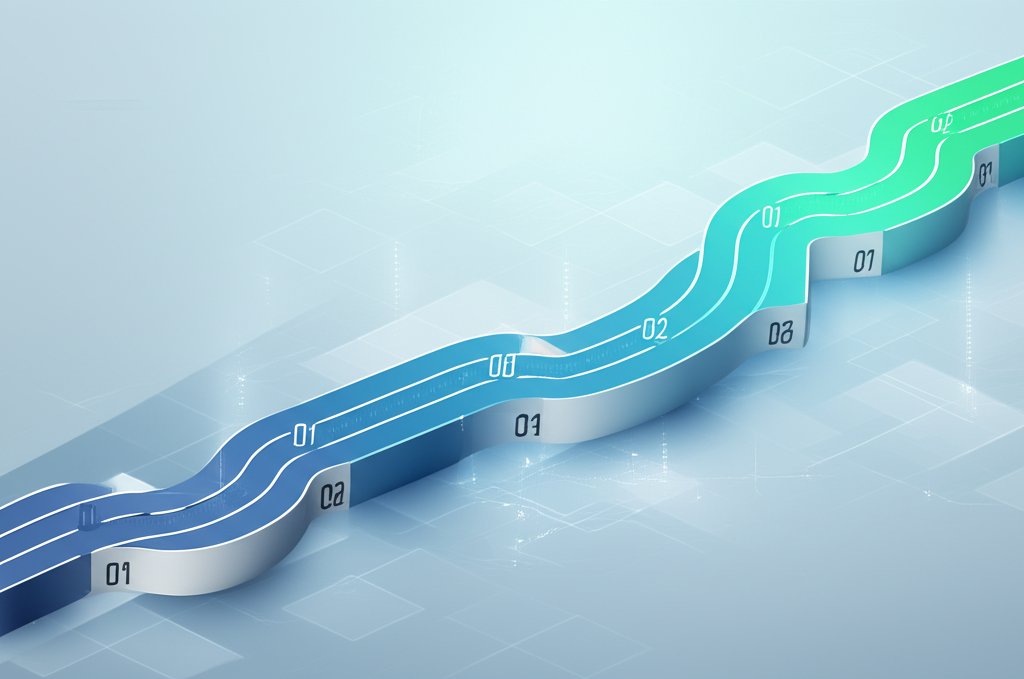
Stop the panic. The next time EA drops a patch, follow this structured workflow.
- Step 0: Pre-Patch Prep (The Ideal Scenario)
- In the EA App or Origin, turn off automatic game updates. This gives you control over when the patch applies, allowing you to wait a day or two for modders to release updates.
- Before updating, make a backup of your
Saves,Tray, andModsfolders.
- Step 1: The First Scan (Game Off)
- Update and run TS4 Mod Hound. Scan your Mods folder.
- This gives you an immediate list of mods confirmed broken or already updated. Remove the broken ones and download the new versions of the updated ones.
- Step 2: The CC Sweep (Game Still Off)
- Check the Sims 4 Studio forums to see if the patch requires any CC batch fixes.
- If so, run the necessary fixes using Sims 4 Studio.
- Step 3: Clean & Test (Launch Time)
- Delete the
localthumbcache.packagefile from yourDocuments/Electronic Arts/The Sims 4folder. This file can contain outdated mod data. - Launch the game. Ensure “Custom Content and Mods” and “Script Mods Allowed” are enabled in Game Options.
- Load a test save file, not your main legacy save.
- Step 4: The In-Game Diagnostic
- Playtest the game. Try out different functions.
- If you encounter an error (a Last Exception), let Better Exceptions do its work.
- Exit the game without saving.
- Open the BE report to identify the final problem mod and remove it.
Quick Answers to Common Mod Checker Questions
Q: Can one tool do everything?
A: No, and that’s by design. They specialize. A powerful combination is TS4 Mod Hound for pre-game checking, Better Exceptions for in-game troubleshooting, and Sims 4 Studio for CC maintenance. Using them together covers almost all your bases.
Q: My favorite mod isn’t on any of these lists. What should I do?
A: This usually means you’ll have to do a manual check. The best sources for updates are the creator’s personal Patreon, Tumblr, or Discord server. These are often updated faster than public databases. If the creator is inactive, you may have to remove the mod until someone adopts it or a similar mod is released.
Q: What’s the real difference between “Broken,” “Outdated,” and “Conflicting”?
A:
- Broken: The mod is fundamentally incompatible with the new game code. It will cause errors or crashes. Remove it.
- Outdated: A newer version exists. The old version might still function, but it’s not recommended as it could have hidden issues. Update it.
- Conflicting: The mod is trying to change the same game resource as another mod. You can only have one. Better Exceptions is excellent at identifying these. Choose one and remove the other.
Q: Do I need to check my thousands of CC hairs and clothes after every patch?
A: Generally, no. Most patches don’t affect simple CC items. You only need to worry after major updates that change something fundamental about the Sim model or item category (e.g., CAS presets, skin details, object functions). When this happens, a Sims 4 Studio batch fix is almost always the solution.
Moving past the cycle of delete-and-pray after a patch is liberating. By adopting a structured approach with a Sims 4 mod update checker, you turn chaos into a simple, repeatable checklist. Pick your primary tool—TS4 Mod Hound for a quick, powerful scan or the Scarlet Mod List for deep tracking—and keep Better Exceptions installed as your in-game safety net. Your game, and your sanity, will be better for it.
- Troubleshooting When Call of Duty Wont Launch On Steam - December 30, 2025
- Call of Duty Not Opening on Steam? Heres How to Fix It - December 29, 2025
- Cod Not Launching? Here Are Quick Fixes to Get Playing - December 28, 2025
