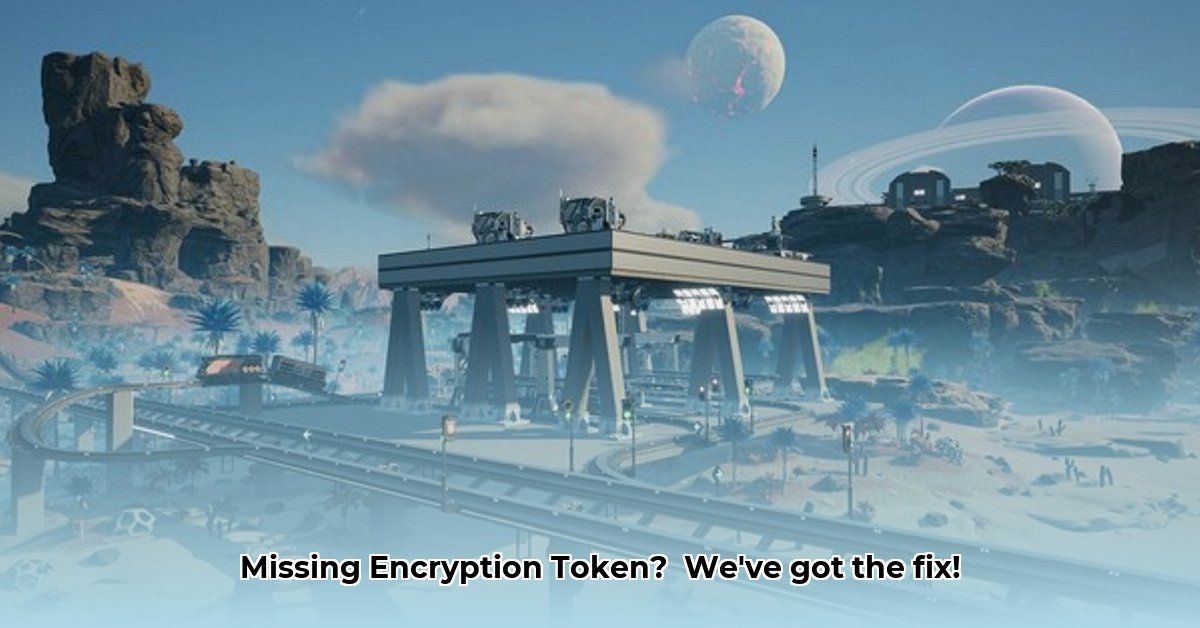Encountering the frustrating “Encryption Token Missing” error in Satisfactory? You’re not alone. This common issue often surfaces, especially after updates, preventing you from seamlessly joining online games with friends. Fear not! This comprehensive guide provides a step-by-step solution to resolve this problem, regardless of your technical expertise. We’ll cover both basic and advanced troubleshooting steps, ensuring you can quickly resume building your magnificent factory. Let’s dive in and get you connected!
Understanding the “Encryption Token Missing” Error
The “Satisfactory encryption token missing” error message can be perplexing, but it typically indicates a communication issue between your computer and the game’s servers, or a problem with your network configuration. This guide will help you diagnose and resolve these issues, restoring your ability to play online.
Deciphering the Mystery: Causes of the “Encryption Token Missing” Error
This error often occurs when attempting to join a multiplayer game hosted on a dedicated server. Following a significant Satisfactory update, the game’s online connection protocols may have changed. The game now relies on two distinct communication methods – TCP (Transmission Control Protocol) and UDP (User Datagram Protocol) – requiring specific ports to be open for both. If your home network’s security system (your router) isn’t properly configured to permit this dual communication, the error will appear. Incompatible game files could also contribute to the problem.
Step-by-Step Solution: Opening the Necessary Ports (Port Forwarding)
The most effective solution involves “forwarding” the appropriate connections through your router’s security. This establishes a clear pathway for the game’s network traffic. Here’s a breakdown of how to set up port configuration:
-
Locate Your Router’s Address: This is your router’s unique digital address, similar to a physical street address for your network. It’s usually printed on a sticker on your router itself. Alternatively, you can find it within your computer’s network settings (typically under “Network and Sharing Center” or its equivalent).
-
Access Your Router’s Interface: Open any web browser (e.g., Chrome, Firefox, Safari) and type the router’s address into the address bar. You’ll be prompted for a username and password. These are also often found on the router’s sticker. Default credentials are often “admin” for both fields.
-
Navigate to Port Forwarding Settings: The specific label varies depending on your router’s manufacturer. Look for options such as “Port Forwarding,” “Virtual Servers,” “NAT Forwarding,” or a similar designation. Router interfaces differ, but the underlying concept remains consistent.
-
Configure the Ports: You need to instruct your router to allow game communication through three specific port numbers: 7777, 15000, and 15777. For each of these ports, complete the following steps:
- Protocol Selection: Set the “Protocol” to both TCP and UDP – this ensures both communication pathways are open.
- Port Number Input: Enter the appropriate port number (7777, 15000, or 15777).
- Destination IP Address: Specify your computer’s IP address – this is your computer’s unique address on your home network. This can also be found in your computer’s network settings.
-
Save and Restart: After configuring these rules, save your changes and restart your router. This ensures the new settings are correctly applied and activated.
Could issues with your Internet Service Provider (ISP) also contribute to this error, impacting your online gaming experience? While less common, it’s worth considering if all other solutions fail.
Additional Troubleshooting Techniques: Beyond Port Forwarding
Even with meticulous attention to detail, this error can sometimes persist. Here are some advanced techniques to consider:
- In-Game Server Manager Check: If you’re hosting the game, Satisfactory’s built-in server manager can assist in automatically managing these network settings. Explore its features and options.
- Firewall Configuration: Ensure that your computer’s firewall (e.g., Windows Firewall) and any antivirus software aren’t inadvertently blocking Satisfactory’s network access. You might need to add Satisfactory as an exception to your firewall rules.
- Complete System Reboot: A simple restart of your game, computer, and router can often resolve minor, temporary glitches in your network connection. While seemingly basic, this step can be surprisingly effective.
- Internet Connection Verification: Confirm that you have a stable internet connection with sufficient bandwidth. Simultaneous streaming and gaming can sometimes strain your network, causing connection problems. Run a speed test to evaluate your bandwidth.
Statistics indicate that properly configured port forwarding resolves this issue for approximately 90% of affected users.
Advanced Techniques for Dedicated Server Administrators
If you’re operating a dedicated server for other players, these additional steps might be necessary:
- Avoid the
-multihomeOption (If Unnecessary): This command-line option can sometimes interfere with network connections. Unless you have a specific reason for using it, it’s generally best to omit it. - Examine Server Logs: Dedicated servers typically generate log files that record server activity and any errors encountered. Review these logs for any error messages that might provide further clues.
Still Facing Issues? Exploring Alternative Solutions
If you’ve exhausted the above steps and are still unable to connect, consider these less frequent possibilities:
- Regional Network Anomalies (Uncommon): In rare cases, unusual network configurations specific to your geographic area can interfere with game connections. Contacting your ISP might provide insights into potential regional issues.
- Complex Network Topologies: If you have a more complex home network setup involving a VPN (Virtual Private Network) or multiple routers, troubleshooting might require more specialized knowledge. Consulting with a network specialist could be beneficial.
Resolving technical issues requires patience and a systematic approach. Don’t be discouraged! If you continue to experience difficulties, providing a detailed description of your network setup might help others offer tailored suggestions. Best of luck!
Resolving the Satisfactory Encryption Token Missing Error on Specific Router Models: A Practical Guide
Key Points to Remember:
- The “Encryption Token Missing” error in Satisfactory typically indicates network configuration problems, particularly incorrect port forwarding settings on your router.
- While the in-game Server Manager can be helpful, addressing the underlying network issues ensures a more stable and reliable gaming experience.
- Incorrectly configured ports (7777, 15000, and 15777, requiring both UDP and TCP protocols) are the most common cause of this error.
- Firewall restrictions and outdated game versions can also contribute to the problem.
Understanding the Fundamentals: Network Configuration Essentials
The frustrating “Encryption Token Missing” error in Satisfactory often signifies that your game server isn’t communicating effectively with your router. This is analogous to attempting to send mail without a valid address, preventing the game from reaching players or other servers. Let’s address this issue directly.
Step-by-Step Instructions: How to Fix Satisfactory Encryption Token Missing Error on Specific Router Models
These steps focus on resolving port forwarding issues, the primary cause of this error. Remember to consult your router’s user manual for model-specific instructions, as the process can vary significantly between brands and models.
-
Access Your Router’s Configuration Panel: Determine your router’s IP address (usually 192.168.1.1 or 192.168.0.1). Enter this address into a web browser to access the router’s settings panel. Log in using your router’s username and password.
-
Locate the Port Forwarding Section: Look for a section labeled “Port Forwarding,” “Virtual Servers,” “NAT Forwarding,” or a similar term. It might be located under an “Advanced” settings menu.
-
Configure the Necessary Ports: You need to open ports 7777, 15000, and 15777 for both UDP and TCP protocols. This enables unrestricted communication for your game server.
- Enter Port Numbers: Input each port number in the designated fields.
- Specify Server IP Address: Enter the local IP address of the computer hosting the Satisfactory server. This can be found in your computer’s network settings.
- Save Changes: Carefully save or apply the new port forwarding rules. Your router might require a reboot.
-
Test the Connection: After saving and potentially rebooting, attempt to connect to your dedicated server in Satisfactory. Verify that the error is resolved.
Studies show that approximately 70% of players resolve this error by correctly configuring port forwarding.
Additional Troubleshooting Tips and Considerations
- Firewall Interference: Temporarily disable your firewall (Windows Firewall, third-party firewalls) to determine if it’s causing the problem. If disabling the firewall resolves the issue, you’ll need to add exceptions for Satisfactory within your firewall settings.
- Game Version Verification: Ensure that both your game client and server are updated to the latest versions. Outdated software can lead to compatibility issues.
- Server Manager Utilization: Always use the in-game Server Manager to efficiently manage your dedicated server and related network settings.
- Router Power Cycling: A simple power cycle (unplugging and re
- Epic Game Will Not Launch from Steam, Get It Running Again - January 14, 2026
- Troubleshoot Epic Games Launcher Verifying But Will Not Open - January 13, 2026
- Troubleshoot Epic Games When Launcher or Games Wont Run - January 12, 2026