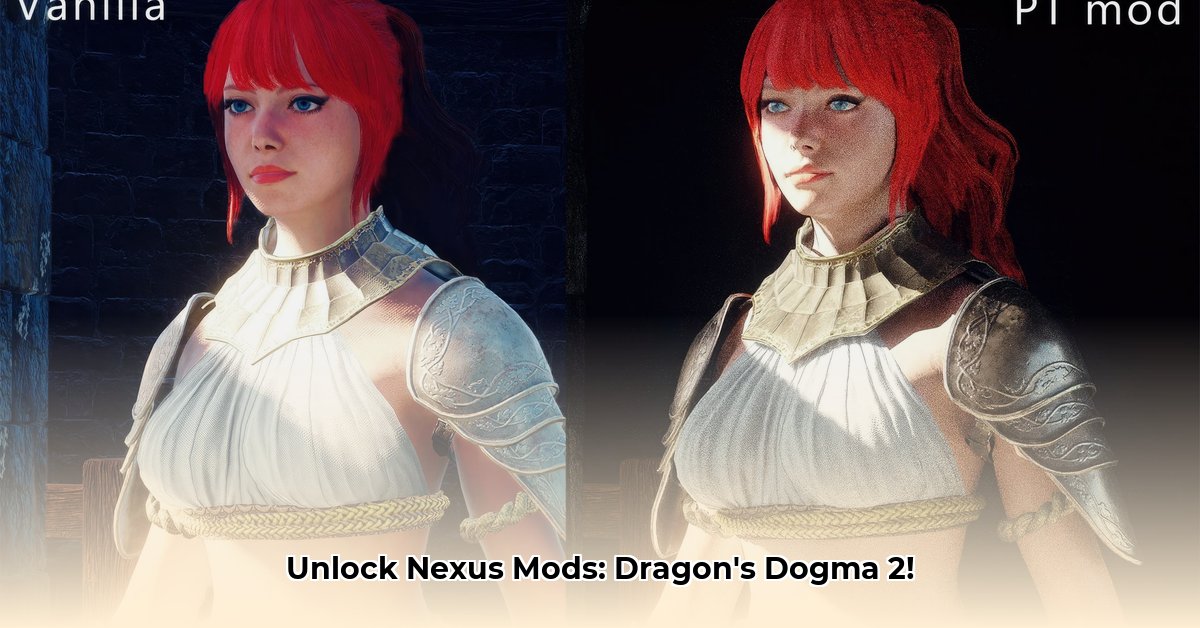Want to make your Dragon’s Dogma 2 game even better? This guide shows you how to use mods to completely change your experience. We’ll cover everything from finding awesome mods on Nexus Mods to installing them easily with Fluffy Mod Manager, and even how to fix problems if things go wrong. Whether you’re looking for simple improvements or a total game overhaul, we’ll help you find the best mods and use them safely—so get ready to customize your adventure! For additional tips and tricks, check out this helpful resource on [cheat engine options](https://dnsayaridegistirme.com/dragons-dogma-2-cheat-engine/).
Nexus Dragons Dogma 2: A Beginner’s Guide to Unleashing the Power of Mods
Ready to take your Dragon’s Dogma 2 adventure to the next level? Let’s explore the exciting world of modding, a universe filled with community-created content! This instructional guide will walk you through everything you need to know from installing your very first mod to tackling more advanced techniques. We’ll keep things simple and fun, so even if you’re new to modding, you’ll be customizing your game in no time.
Getting Started: Your Modding Essentials
Before you unleash the power of mods and dive into game customization, you’ll need a couple of key tools for a smooth experience. First up is Fluffy Mod Manager (FMM)– think of it as your personal modding assistant, with an easy user-interface. It’s a lifesaver because it keeps all your mods organized and prevents them from conflicting. You can find it with a quick online search; ensure you download from a reputable source. Next, you’ll need to visit Nexus Mods, the central hub for all things Dragon’s Dogma 2 modding. It’s a massive online library filled with countless mods created by the community. You’ll download, manage, discover new mods, and track updates all in one place.
Installing Your First Mod: A Step-by-Step Process
Let’s install your first mod!
- Find Your Perfect Mod: Head over to Nexus Mods and browse the selection of mods. Read the descriptions carefully to ensure the mod does what you want. Pay close attention to user reviews. Check the “Posts” tab for user feedback, bug reports, and potential compatibility issues.
- Install Fluffy Mod Manager (If You Haven’t Already): Download Fluffy Mod Manager and follow the installation instructions. Make sure to place the FMM folder in a location you’ll remember and that has sufficient permissions.
- Download Your Chosen Mod: Once you’ve found the perfect mod, click the download button on Nexus Mods. Choose the “Manual Download” option (unless the mod author specifies otherwise). Download it to a folder you’ll easily find.
- Add the Mod to Fluffy Mod Manager: Open Fluffy Mod Manager and select Dragon’s Dogma 2. Drag and drop the downloaded mod file (.pak file or similar) into Fluffy’s interface OR copy the file into the “.\Games\DragonsDogma2\Mods” directory where Fluffy is located.
- Enable Your Mod and Launch the Game: In Fluffy Mod Manager, the mod will appear in the list. Activate it by moving the slider so the white square is on the right. Launch Dragon’s Dogma 2. Your game should now be enhanced with the features of the mod. If it’s not working, double-check everything and consult the mod’s page on Nexus Mods for troubleshooting tips.
Types of Mods
The Dragon’s Dogma 2 modding community has created a huge variety of mods, catering to all kinds of preferences and playstyles. Here are a few common categories:
- Quality-of-Life (QoL) Mods: These subtle but significant improvements make the game smoother and more enjoyable. Think things like infinite stamina outside of combat, map icon improvements, or streamlined inventory management.
- Gameplay Enhancing Mods: These mods add new features or significantly alter existing ones. Examples include rebalanced combat, new enemy types, vocation enhancements, or tweaks to item drop rates.
- Visual/Cosmetic Mods: Change the appearance of characters, armor, weapons, or the environment. These range from simple texture replacements to complete visual overhauls.
- Overhaul Mods: These transform the Dragon’s Dogma 2 experience. They might introduce new storylines, drastically change the game’s art style, or even add entirely new areas to explore. These are generally more complex and may require more advanced modding knowledge and can sometimes impact game stability.
- Content Mods: Mods that add new quests, NPCs, items, or even entirely new locations. These mods expand the game’s content beyond what was originally available.
Popular Mods
Here are a few examples of popular and useful mods:
| Mod Name | Description |
|---|---|
| Dragonsplague Cure | Allows control of the Dragonsplague mechanic. Can toggle it off, or add visible counters and a cure item. |
| Infinite Stamina out of Combat | Removes stamina restrictions when not in combat, allowing for easier exploration. |
| Early N’Cheap Art of Metamorphosis | Provides access to the Art of Metamorphosis (character editor) earlier in the game. |
| Better UI – Colorful Map Icons | Improves the visibility of map icons by saturating their colors. |
| No Job Requirements | Removes vocation restrictions on equipment, allowing players to wear any armor or wield any weapon regardless of their current vocation (though proficiency may be limited). |
| Teleportation | Adds fast travel to key locations without requiring Ferrystones or Portcrystals (may impact game balance). |
| Turn Every Usable Item Infinite | Gives an infinite supply of single-use items like Ferrystones and Wakestones. |
Always check the current reviews, compatibility reports, and installation instructions before deciding to install any mod.
Diving Deeper: Advanced Modding Techniques
Once you’ve mastered the basics, you might want to explore some more advanced techniques.
- Mod Load Order: The order in which mods are loaded can affect how they interact with each other. Experimentation is key here – if you’re experiencing conflicts, try rearranging the load order of your mods within Fluffy Mod Manager. Generally, load core mods that alter fundamental systems first, followed by content and cosmetic mods.
- Troubleshooting Mod Conflicts: Sometimes, mods will clash, resulting in unexpected behavior or even game crashes. If you encounter issues, disable mods one by one to isolate the source of the problem. Read the “Posts” section on Nexus Mods for each mod to see if other users have reported similar issues and potential solutions.
- Manual Patching (Advanced): This involves directly editing game files, which is only recommended for experienced users. It carries a risk of damaging your game files, so proceed with extreme caution and always back up your save data before attempting it. Tools like REFramework are often used for more advanced modding.
Joining the Community
The Dragon’s Dogma 2 modding community is incredibly supportive and active. Join the conversation on Nexus Mods, Reddit (r/DragonsDogma), and Discord servers dedicated to the game. Ask questions, share your experiences, and contribute to the development of mods.
Remember, modding is all about experimentation and having fun. So, dive in, explore, and enjoy transforming your Dragon’s Dogma 2 adventure into something truly unique!
How to Fix Incompatible Dragon’s Dogma 2 Mods Using Fluffy Mod Manager
Ready to dive into the world of Dragon’s Dogma 2 modding? Let’s tackle a common problem: incompatible mods. This guide will help you master how to fix incompatible Dragon’s Dogma 2 mods using Fluffy Mod Manager (FMM) and unlock the full potential of your game.
Getting Started: Essential Tools and First Steps
First, you’ll need Fluffy Mod Manager. Download it from a reputable source. Next, head over to Nexus Mods – the central hub for Dragon’s Dogma 2 mods.
- Download the desired mods.
- Use FMM to install them, following the on-screen prompts.
Understanding Mod Types
Mods vary greatly. Knowing their categories is important! Some offer minor quality-of-life improvements, while others completely revamp gameplay.
- Quality-of-Life Mods: These address smaller annoyances, streamlining gameplay.
- Gameplay Enhancing Mods: These alter combat, adding new challenges and features.
- Visual/Cosmetic Mods: These change the appearance of characters, armor, or the environment.
- Overhaul Mods: These make extensive changes, potentially transforming almost every aspect of the game.
- Content Mods: These add new quests, NPCs, items, or locations
Overhauls, for example, are far more likely to cause conflicts than smaller mods.
Common Mod Conflicts and Troubleshooting
Mod conflicts result from mods altering the same game files, often leading to crashes. Here’s what to try:
- Check Mod Descriptions: Carefully read mod descriptions on Nexus Mods. Pay close attention to compatibility notes and known issues.
- Load Order: FMM lets you manage the order in which your mods load.
- Epic Game Will Not Launch from Steam, Get It Running Again - January 14, 2026
- Troubleshoot Epic Games Launcher Verifying But Will Not Open - January 13, 2026
- Troubleshoot Epic Games When Launcher or Games Wont Run - January 12, 2026