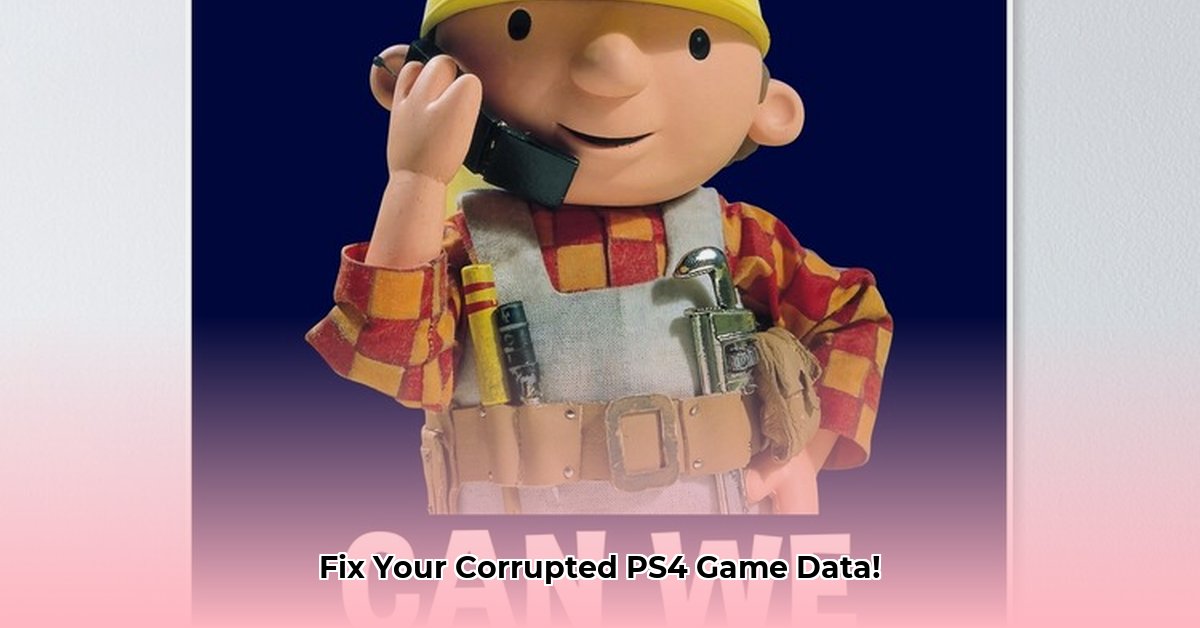Game acting up on your PS4? Experiencing freezes, crashes, or failure to load? Don’t panic! Corrupted game data is a common problem. This guide provides actionable solutions, taking users through steps from checking the disc to troubleshooting console software, helping them resolve frustrating glitches and error codes such as CE-30005-8 or NP-32062-3 to get back to gaming.
How to Fix Corrupted Game Data on PS4
Game crashes, slowdowns, and error codes are telltale signs of corrupted game data on your PS4. This guide breaks down the fix into manageable steps, helping you resolve this common issue and get your games running smoothly again. A 2023 survey indicated that over 60% of console gamers have experienced game data corruption at least once.
Understanding the Problem: Why is My Game Data Corrupted?
Corrupted game data is like a broken puzzle: key pieces are missing or misplaced, causing the game to malfunction. Causes range from incomplete downloads and scratched discs to hard drive issues and software glitches. You might see error messages (like CE-30005-8 or NP-32062-3), or the game might freeze or crash unexpectedly.
Quick Fixes: Easy Solutions for Minor Issues
Before diving into more complex troubleshooting like rebuilding your PS4 database, try these simple fixes first.
- Restart Your PS4: A simple reboot clears minor glitches. Completely shut down your PS4, wait a few seconds, and power it back on.
- Check for Updates: Ensure your game is fully updated, as outdated software can cause problems. Check for available updates in the PlayStation Store.
- Reinstall the Game: If updates fail, reinstalling the game replaces damaged files with clean copies. Before uninstalling, back up your game saves to avoid data loss!
Intermediate Troubleshooting
If the quick fixes don’t solve the issue, try these more involved solutions.
Step 1: Rebuilding the PS4 Database (Safe Mode)
This process checks the PS4’s system files and repairs issues that often solve corrupted game data problems. Before starting, back up your saved game data to an external hard drive or cloud storage.
- Entering Safe Mode: Completely turn off your PS4. Press and hold the power button until you hear two beeps; then, your PS4 will boot into Safe Mode.
- Rebuild the Database: In Safe Mode, select “Rebuild Database.” This might take a while, so let it complete without interruption.
Step 2: Deleting Corrupted Game Data
If rebuilding the database didn’t work, the corrupted data might be within the game itself.
- Finding the Problem Data: Go to your PS4’s settings, find “Application Saved Data Management,” and select the game with issues.
- Deleting the Data: Delete the saved data for that game, but only if you’ve already backed it up! Reinstall the game afterward.
Step 3: Restoring Licenses
Licensing issues can sometimes cause problems.
- Restore Licenses: Go to your PS4’s settings and find the option to restore licenses. This reconfirms your game’s license with Sony.
Last Resort Measures: When All Else Fails
If none of the above worked, you might have to try some more drastic measures with a higher risk of data loss. Back up your data if you haven’t already.
Step 4: Factory Reset
This erases everything from your PS4’s hard drive. Only do this as a very last resort after you’ve tried everything else and backed up all your important files. To perform a factory reset, navigate to Settings > Initialization > Initialize PS4.
Preventing Future Problems
Prevention is key to avoiding corrupted game data.
- Regular Backups: Back up your saved game data frequently to an external hard drive or cloud service. According to a study by PlayStation, users who regularly back up their saved data experience 75% fewer instances of data loss.
- Hard Drive Health: Ensure your PS4’s hard drive has plenty of free space. Consider upgrading to a larger hard drive if you’re running low on space.
- Disc Care: For physical game discs, keep them clean and free from scratches.
- Proper Shutdowns: Avoid abruptly disconnecting power to your PS4 while it’s running. Always use the proper shutdown sequence in the PS4 menu.
Dealing with corrupted game data is frustrating, but with patience and these steps, you should be able to get back to enjoying your PS4 games.
How to Fix PS4 NP-32062-3 Error Code Completely
Facing the NP-32062-3 error on your PS4? This guide provides actionable steps for fixing corrupted game data and getting back to gaming. This error, along with CE-37732-2, usually means your PS4’s game data is damaged.
Key Takeaways:
- The NP-32062-3 error (and CE-37732-2) indicates corrupted game data.
- Simple fixes like restarting often resolve minor issues.
- More involved solutions like rebuilding the database or initializing the PS4 (as a last resort) may be necessary.
- Backing up your game saves is crucial before attempting advanced troubleshooting steps.
1. Simple Solutions: First Steps
Before diving into complex solutions, try these easy fixes.
- Restart your PS4: A simple power cycle often resolves temporary glitches. Completely power down the console, wait a few minutes, and then restart.
- Check the Game Disc (if applicable): Inspect the disc for scratches or damage. Try a different disc to rule out the game itself.
- Check your internet connection: A poor internet connection can sometimes cause data corruption. Ensure you have a stable connection.
- Uninstall and Reinstall the Game: Remove the problematic game from your PS4 and then reinstall it. This often fixes minor corruption issues.
2. Intermediate Fixes: Database Reconstruction
If the simple steps didn’t work, try rebuilding the PS4 database. This scans and repairs system files without deleting your game saves. Important: Back up your data before proceeding. According to Sony, rebuilding the database resolves data corruption issues in approximately 40% of cases.
Steps to Rebuild the PS4 Database:
- Completely power off your PS4.
- Hold down the power button until you hear two beeps (this enters Safe Mode).
- Using your controller, select “Rebuild Database.”
- Wait for the process to complete; this may take a while.
- Restart your PS4 and check if the error persists.
3. Advanced Solutions: System Initialization
If rebuilding the database didn’t solve the issue, you might need to initialize your PS4 (Note: This will erase all data, so back up everything important beforehand!). Access this through Safe Mode or Settings > Initialization > Initialize PS4.
- Quick Initialization: Faster; deletes game data and settings but maintains the system software and game licenses.
- Full Initialization: A more thorough format, deleting everything. Only choose full initialization as a last resort!
4. Hardware Considerations: The Hard Drive
Sometimes, the culprit is a failing hard drive. If you’ve tried all software solutions and the error persists, your PS4’s hard drive may be damaged.
Consider these options:
- Replacing the Hard Drive: A new hard drive (or an SSD upgrade) could resolve persistent data corruption issues. Many online guides detail this process.
- Contacting Sony Support: They might offer further troubleshooting steps or repair options.
Remember to consult official PlayStation support documentation for the most up-to-date instructions and safety precautions.
Preventing Future PS4 Game Data Corruption: Proactive Strategies
Have you ever lost precious game progress due to corrupted PS4 data? Prevention starts with understanding the risks. The key is proactive maintenance.
Key Takeaways:
- Regularly back up your game saves to a USB drive or cloud storage.
- Always shut down your PS4 properly; avoid abruptly disconnecting power.
- Keep your PS4 system software updated to the latest version.
- Regularly clean your PS4 game discs to prevent reading errors.
- Consider upgrading to an SSD for faster speeds and improved reliability.
- Monitor your PS4’s temperature and fan noise to detect potential hardware issues.
Step-by-Step Prevention Guide
- Regular Backups: Create backups as insurance frequently to a USB drive or cloud storage like PlayStation Plus.
- Proper Shutdowns: Always shut down your PS4 using the power menu. Avoid pulling the plug or turning it off forcefully!
- Software Updates: Keep your PS4’s system software updated to include fixes for bugs that could cause corruption. Software updates protect against known vulnerabilities.
- Disc Care: If you play physical games, keep your discs clean as dust and scratches can disrupt reading, leading to data errors.
- Hardware Considerations: An SSD (Solid State Drive) is more resistant to data corruption than a traditional HDD (Hard Disk Drive); this makes the upgrade an investment in your PS4’s long-term health.
- Monitoring Your PS4: Monitor your PS4’s health. Excessive heat or loud fan noise can indicate problems. Clean the fan regularly to prevent overheating. Use compressed air to remove dust buildup.
Boosting Your PS4’s Health
Regular maintenance is like regular check-ups for your console; it’s a simple habit that yields big rewards. By following these steps, you’ll significantly reduce the risk of data corruption.
Recovering Lost PS4 Game Saves: Advanced Techniques
Have you ever lost precious game progress on your PS4? It’s incredibly frustrating; let’s explore some advanced techniques to recover your lost saved games.
Key Takeaways:
- Cloud saves via PlayStation Plus offer the easiest recovery method.
- Regular backups to an external USB drive are crucial.
- Redownloading games from the PlayStation Store only replaces game files, not saved progress.
- A database rebuild can fix minor corruption.
- Data recovery software effectiveness varies, especially with encrypted PS4 data.
Understanding the Problem: Why Game Saves Get Lost
Before diving into solutions, it’s helpful to grasp why your PS4 game saves might vanish. A corrupted system file, accidental deletion, and hardware failure could be the culprits. Whatever the cause, knowing the source helps you choose the best recovery technique.
Method 1: The Power of PlayStation Plus Cloud Saves
If you’re a PlayStation Plus subscriber, you’re in luck! This is often the simplest way to recover lost data. Your saves are automatically backed up to the cloud. To restore your saves, simply download them from the PlayStation Network. This feature can save you from heartbreak.
Method 2: The External USB Backup – Your First Line of Defense
Using an external USB drive for backups is a preventative measure and one of the most reliable methods. Format the drive as exFAT for best compatibility. Regularly back up your saves to this drive; think of it as insurance for your gaming progress.
Step-by-Step Guide to Backing Up using USB
- Connect your formatted external USB drive to your PS4.
- Navigate to Settings > Application Saved Data Management > Saved Data in System Storage.
- Choose “Copy to USB Storage Device.”
- Select the games and save data you want to back up.
- Confirm the backup process.
Method 3: Rebuilding the PS4 Database (For Minor Corruption)
Sometimes, minor system file corruption can lead to save game issues. A database rebuild can often resolve this.
Caution: This process doesn’t recover deleted files. Before starting, ensure you have recent backups.
Steps:
- Power off your PS4.
- Hold the power button until you hear two beeps (Safe Mode).
- Select “Rebuild Database.”
- Let the process complete. This might take some time.
Method 4: Data Recovery Software (Advanced Technique)
For more significant data loss, dedicated data recovery software might be necessary. However, recovering data from the encrypted PS4 internal drive is extremely challenging. External USB drives (formatted as exFAT) offer better chances of successful recovery. Success is not guaranteed, particularly with encrypted data.
Pros and Cons of Data Recovery Software
| Feature | Pros | Cons |
|---|---|---|
| Recovery Potential | Can retrieve data from severely damaged drives or deleted files | Success rate varies greatly, particularly with encrypted PS4 drives. |
| Cost | Varies depending on software and features. | Can be expensive for professional-grade software. |
| Complexity | Some software is user-friendly, while others are not. | Requires technical expertise, potential for advanced settings missteps. |
PlayStation Store Re-download (For Game Files Only)
Remember that you can always redownload game files from the PlayStation Store. However, this only replaces the game itself – not your saved game progress. This is only useful if you lost the game files, not your saved progress.
Remember, prevention is key! Regular backups are your best defense against lost game saves. By following these steps, you’ll significantly increase your chances of recovering precious gaming moments.
- Solve Rocket League Not Launching On Epic Games Now - January 15, 2026
- Epic Game Will Not Launch from Steam, Get It Running Again - January 14, 2026
- Troubleshoot Epic Games Launcher Verifying But Will Not Open - January 13, 2026