That sinking feeling after a major game patch is all too familiar. You launch The Sims 4, excited for the new features, only to be met with a broken UI, glitched Sims, or a game that refuses to load. The culprit is almost always a broken mod, and the thought of sifting through hundreds—or even thousands—of files is daunting. This is where a dedicated sims 4 mods scanner becomes an essential tool, transforming a weekend-long headache into a quick, targeted fix.
Instead of blindly using the 50/50 method, a scanner actively analyzes your Mods folder, flagging specific files that are causing trouble. It’s the difference between fumbling in the dark and flipping on a floodlight.
At a Glance: What You’ll Learn
- Why Scanners Are Essential: Understand the specific problems a mod scanner solves that manual checking can’t easily catch.
- Choosing the Right Tool: A breakdown of the top three scanners—Mod Conflict Detector, TS4 Mod Hound, and The Mod List Checker—and which one fits your play style.
- Step-by-Step Guide: Learn how to run your first scan and make sense of the results (e.g., outdated, conflict, obsolete).
- Interpreting the Results: Know exactly what to do when a scanner flags a mod as broken, a duplicate, or incompatible.
- Proactive Mod Management: Shift from a reactive “fix-it-when-it-breaks” mindset to a proactive one that keeps your game running smoothly.
Beyond the 50/50 Method: Why You Need a Dedicated Scanner
Manually troubleshooting your Mods folder is a rite of passage for many Simmers, but it’s incredibly time-consuming. While methods like the 50/50 technique are a reliable last resort, they can’t tell you why a mod is broken. They only tell you which batch of files contains the problem. This is just one of several ways you can Find broken Sims 4 mods, but scanners offer a more intelligent, targeted approach.
A good Sims 4 mods scanner provides crucial context:
- It spots direct conflicts: It can identify when two different mods try to alter the same game resource, a common cause of crashes or broken interactions. The 50/50 method might miss this if the mods only conflict when used together.
- It checks against known issues: Many scanners use a database of known broken or outdated mods. After a game patch, they can instantly flag files that a creator or the community has reported as incompatible.
- It detects duplicates and obsolete files: You might have an old version of a mod lurking in a subfolder. A scanner can find these redundant files that add bloat and potential for error.
Think of it this way: The 50/50 method is like checking every fuse in a house to find a blown one. A scanner is like an electrician’s diagnostic tool that points directly to the faulty circuit.
Choosing Your Scanner: A Head-to-Head Comparison

Not all scanners are created equal. They each have different strengths tailored to specific problems. Let’s break down the three most effective tools available to the community.
1. Mod Conflict Detector: The Classic Conflict Specialist
The Mod Conflict Detector (MCD) is one of the oldest and most focused tools. Its primary job is to find mods that directly conflict with each other by editing the exact same game files (known as “Tuning” or “Resource” files).
Best For: Pinpointing gameplay issues where two mods are fighting for control.
How It Works:
MCD scans your Mods folder and analyzes the unique ID of every resource inside each .package file. If it finds two or more files with the same resource ID, it flags them as a “Conflict.” It also identifies mods that are duplicates of each other or designed for other Sims games.
Practical Scenario: You download two different mods that alter how Sims cook meals. Suddenly, your Sims can’t finish making a salad, and the cooking interaction keeps resetting. Running Mod Conflict Detector reveals that both mods are trying to modify the
recipe_Food_Homestyle_SaladGardentuning file. This direct conflict is the source of your problem. You now know you have to choose one mod and delete the other.
Key Takeaway: Use MCD when you suspect a specific game mechanic is broken because of a mod interaction. It’s less effective for finding mods broken by a game patch unless the issue is a newly introduced conflict.
2. TS4 Mod Hound: The All-in-One Status Checker
TS4 Mod Hound is a modern, powerful tool designed for the post-patch cleanup process. Its main strength is checking your installed mods against a public database of mod statuses, telling you what’s outdated, obsolete, or reported as broken by the community.
Best For: A comprehensive, automated health check of your Mods folder, especially after a game update.
How It Works:
The “Check My Mods” feature is the star of the show. It scans your Mods folder and reports on several key categories:
- Outdated: The mod creator has released a newer version.
- Broken/Obsolete: The mod is known to be incompatible with the current game version.
- Duplicate: You have multiple copies of the same file.
- Incompatible: The mod is known to clash with another popular mod.
- Requirement Missing: A mod you have needs another file to function (e.g., a core library mod).
Practical Scenario: EA releases a new expansion pack. Your game loads, but your custom CAS columns are gone, and your UI looks stretched. Instead of guessing which mod is the cause, you run TS4 Mod Hound. It scans your folder and immediately flags your UI cheats mod as “Outdated” and another CAS mod as “Obsolete.” It provides a direct link to the creators’ pages, allowing you to download the updated versions in minutes.
Key Takeaway: TS4 Mod Hound is the best first step for most players after a game patch. It automates the tedious process of checking dozens of Patreon or CurseForge pages for updates.
3. The Mod List Checker: The Power User’s Database
From Scarlet’s Projects, The Mod List Checker is not a standalone program but a sophisticated Google Sheet system. It leverages a community-maintained CSV file that tracks the status of over 4,000 script mods, functional objects, and bug-fix CC. It requires a manual setup but offers unparalleled detail for those with large, complex mod lists.
Best For: Meticulous players who want to track a large number of script and gameplay mods and are comfortable with a more hands-on process.
How It Works:
You make a copy of a master Google Sheet template and then import the latest CSV data file. After marking which mods from the master list you personally have installed, the sheet automatically sorts them into tabs like “My Mods,” “Broken/Obsolete,” and “Updated.”
Important Note: This system intentionally does not track items that are easily fixed with Sims 4 Studio batch fixes, like most custom clothing, hair, or animations. Its focus is on mods that affect game code and are most likely to break with patches.
Practical Scenario: You are a dedicated player with over 300 script mods from dozens of different creators. A game patch drops. Instead of checking 50+ websites, you download the latest
Mod List Checker.csv, import it into your personal Google Sheet, and re-sort. The “Broken/Obsolete” tab instantly populates with the 15 mods that have been confirmed broken by the community, allowing you to remove them all at once.
Key Takeaway: This is the tool for dedicated mod users who value precision over automation. The initial setup takes time, and you must remember to manually import new data, but the accuracy is top-tier for the mods it tracks.
Quick Comparison Table
| Feature | Mod Conflict Detector | TS4 Mod Hound | The Mod List Checker (Scarlet’s) |
|---|---|---|---|
| Primary Use Case | Finding direct file conflicts | Post-patch update/status checking | Detailed status tracking (script mods) |
| Ease of Use | Easy (standalone program) | Easy (web-based, intuitive UI) | Advanced (requires Google Sheets setup) |
| Automation | Fully Automated Scan | Fully Automated Scan | Manual (requires data import) |
| Update Checking | No | Yes, a primary feature | Yes, via manual CSV update |
| Conflict Detection | Yes, its core function | Limited (reports known incompatibilities) | No (reports status, not conflicts) |
| CC Coverage | Scans all .package files |
Tracks some popular CC | Limited (ignores most CAS/Build items) |
Your First Scan: A Practical Playbook with TS4 Mod Hound
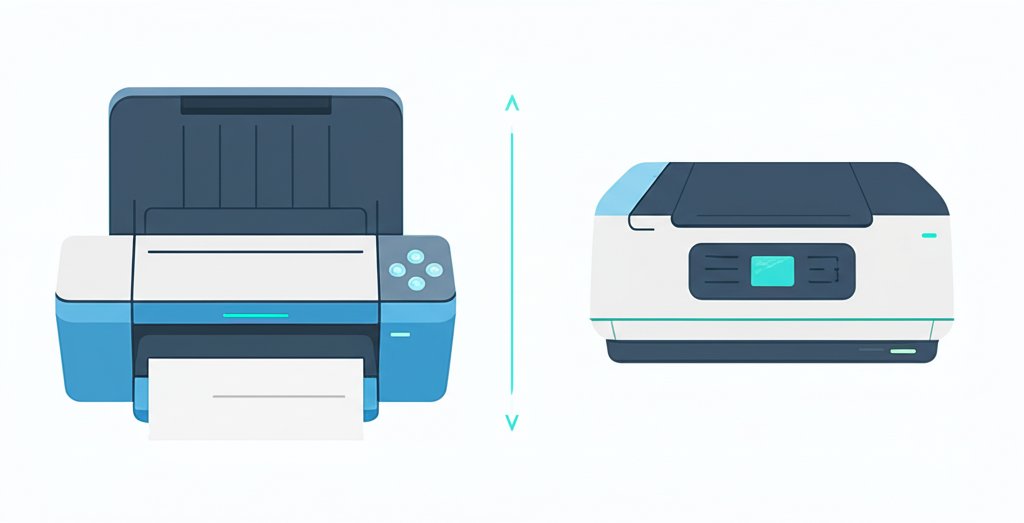
For most users, TS4 Mod Hound offers the best balance of power and simplicity. Here’s how to get started.
Step 1: Navigate to the Website
TS4 Mod Hound is a web-based tool, so there’s no software to install. Simply go to their website.
Step 2: Run the “Check My Mods” Scan
Click the prominent “Check My Mods” button. The site will ask for permission to view your files—this is safe and necessary for it to analyze your Mods folder. You will need to point it to your Sims 4 Mods folder, which is typically located in Documents\Electronic Arts\The Sims 4\Mods.
Step 3: Wait for the Analysis
The scanner will read through your files and compare them against its database. This can take a few minutes if you have a very large Mods folder.
Step 4: Interpret Your Results
Once the scan is complete, you’ll get a categorized report. Here’s how to read it:
- Up-to-Date: Great news! These files are current and should be safe.
- Outdated: A new version is available. The report will usually link you directly to the creator’s page to download the update.
- Broken / Obsolete: These mods are confirmed to cause issues with the current game version. You should remove these files from your Mods folder immediately.
- Duplicate: You have more than one copy of this mod. This can happen when you unzip a file into the wrong folder. Safely delete the duplicate to avoid issues.
- Unknown: The scanner doesn’t have this file in its database. This is common for personal mods, niche CC, or brand-new mods. These aren’t necessarily broken, just untracked.
Step 5: Take Action
Go through your results list, focusing on the “Broken” and “Outdated” categories first. Open your Mods folder and remove the broken files. For the outdated ones, download the new versions from the creators and replace the old files. Relaunch your game and enjoy a smoother experience.
Quick Answers: Your Sims 4 Mods Scanner FAQs
Q: Can a mods scanner find every single broken mod?
No, and this is a crucial limitation to understand. Scanners are excellent at finding known issues: outdated versions, direct file conflicts, and community-reported broken mods. They cannot detect subtle gameplay bugs or script errors that haven’t been widely reported yet. If a scanner gives you an all-clear but your game is still buggy, you may need to fall back on the 50/50 method to find the unknown culprit.
Q: Do I still need Sims 4 Studio if I use a scanner?
Yes, absolutely. They perform different, complementary tasks. A scanner tells you about mod status and conflicts. Sims 4 Studio (S4S) allows you to perform “batch fixes” on custom content, like fixing CAS items that broke with a patch (e.g., showers, beds, skins). A good workflow is: run a scanner to remove broken mods, then run S4S to batch fix your CC.
Q: How often should I run a scan?
The most critical time to run a scan is immediately after every official game patch from EA. This is when mods are most likely to break. It’s also a good habit to run a scan every few months as a general health check, as you might catch outdated mods you forgot about.
Q: Is it safe to let these tools delete my files?
Most scanners don’t offer an auto-delete function for safety reasons, and you should be wary of any that do. Always treat the scanner’s report as a guide. Review the flagged files yourself and manually move them from your Mods folder to your desktop or another safe location. This way, if you accidentally remove the wrong file, you can easily restore it.
Your Next Move: A Simple Decision Guide
Feeling overwhelmed by the options? Here’s a quick way to decide which Sims 4 mods scanner to use.
- If your game just patched and feels broken…
- Start with TS4 Mod Hound. It’s the fastest way to find out which of your mods need to be updated or removed.
- If a specific action in your game is bugged (like cooking or gardening)…
- Use Mod Conflict Detector. It will tell you if two mods are trying to control the same interaction.
- If you have a huge script mod collection and want to be meticulous…
- Set up The Mod List Checker. The initial effort pays off in detailed, long-term tracking of your most complex files.
By integrating one of these tools into your modding routine, you’re not just fixing problems—you’re preventing them. A clean, well-managed Mods folder is the foundation of a stable, enjoyable, and deeply personalized Sims 4 experience. Take a few minutes to run a scan today; your game will thank you for it.
- Sims 4 Mods Scanner Detects Conflicts and Outdated Custom Content - November 17, 2025
- Sims 4 Mod Update Checker Tools Streamline Post-Patch Management - November 16, 2025
- Sims 4 Mod Checker Find Broken Outdated or Conflicting Mods - November 15, 2025










