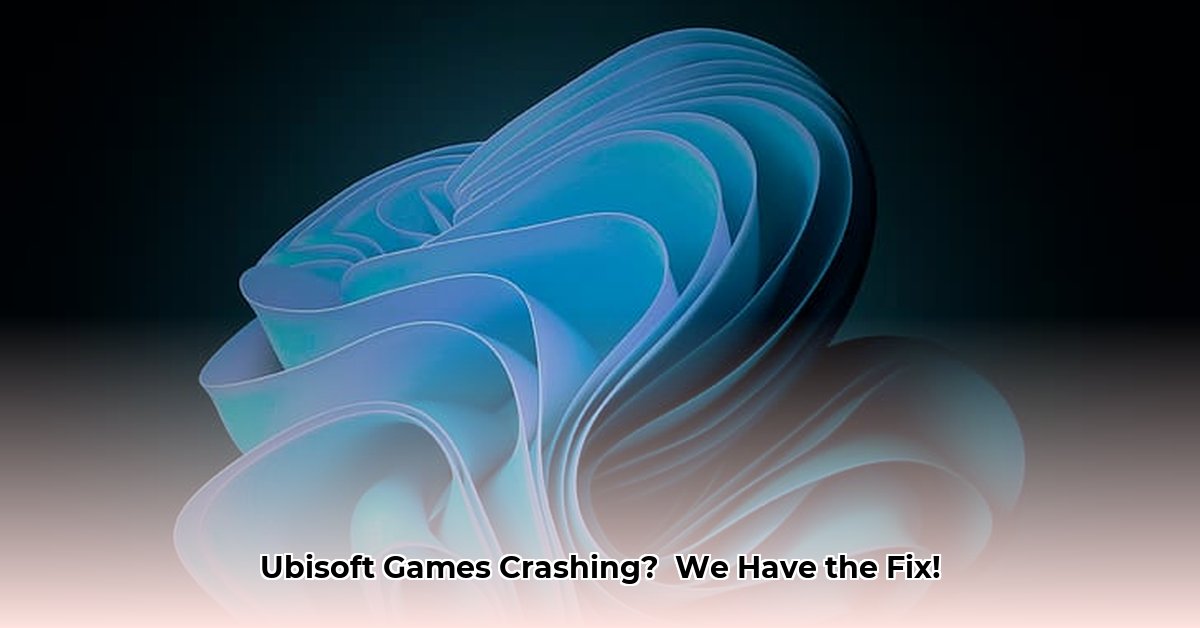Encountering crashes or performance problems with your Ubisoft games after a Windows 11 update? You’re not alone. Many gamers have experienced issues with titles like Assassin’s Creed Valhalla, Star Wars Outlaws, and Avatar: Frontiers of Pandora after installing Windows 11 updates, particularly the 24H2 version. For further assistance with gaming issues, check out this helpful resource on console repair. This guide provides a comprehensive walkthrough to resolve these problems, covering everything from basic updates and file verification to advanced troubleshooting for DirectX and API conflicts. Learn what caused these issues, how to fix them, and how to prevent similar problems in the future, ensuring smooth and immersive gameplay.
Diagnosing Windows 11 & Ubisoft Game Conflicts
The Windows 11 24H2 update created significant problems for Ubisoft game players. Titles like Assassin’s Creed Valhalla, Odyssey, Origins, Star Wars Outlaws, and Avatar: Frontiers of Pandora experienced frequent crashes, stuttering, and other performance issues. This widespread disruption transformed enjoyable gaming sessions into frustrating troubleshooting exercises, prompting widespread complaints across online gaming communities.
The Fallout: A Community-Wide Gaming Glitch
News of the game-breaking issues spread quickly. Gamers reported abrupt crashes, lag, stuttering, and black screens, creating a sense of frustration and betrayal. The update seemed to specifically target popular Ubisoft titles, rendering them virtually unplayable. This wasn’t an isolated incident; a substantial portion of the Windows 11 Ubisoft gaming community was affected.
This situation triggered immediate action from both Microsoft and Ubisoft. Microsoft temporarily halted the 24H2 update rollout on systems known to be vulnerable. This preventative measure allowed them to identify and address the root cause of the problem. Ubisoft actively investigated and released patches, demonstrating the situation’s urgency.
However, initial fixes weren’t universally effective. While many gamers reported success, others continued to experience issues, such as reduced crashes accompanied by persistent lag and performance hiccups. The exact causes of these problems are still being investigated but may involve conflicts between updated DirectX libraries and Ubisoft’s game engines. The gaming community continues to seek stable and comprehensive solutions.
Step-by-Step Solutions: Restoring Your Games
Follow these steps to troubleshoot and resolve the issues, restoring smooth gameplay in your Ubisoft titles:
Step 1: Ensure Windows is Up-to-Date: Verify that you have the latest version of Windows 11, including any pending updates. These updates often include bug fixes and compatibility improvements addressing underlying issues.
Step 2: Update Ubisoft Games: Launch the Ubisoft Connect client and check for available updates for the affected games. Download and install all updates, as they may contain specific fixes for the Windows 11 compatibility issues.
Step 3: Verify Game File Integrity: Within Ubisoft Connect, utilize the “Verify Files” option in each game’s settings. This feature scans game files for corruption or missing components and automatically repairs them.
Step 4: Update Graphics Drivers: Outdated or corrupted graphics drivers frequently cause gaming problems. Visit the NVIDIA, AMD, or Intel website and download the latest drivers specifically for your graphics card and Windows 11.
Step 5: Clean Boot: Perform a clean boot of Windows to eliminate software conflicts. This involves disabling non-essential startup programs and services to isolate potential interactions with the games.
Step 6: Game Reinstallation (If Necessary): If the previous steps fail, uninstall and reinstall the affected game. This more drastic measure can resolve deeply rooted issues that patches cannot fix.
Advanced Troubleshooting: Deeper Analysis
If you continue to experience problems after completing the basic steps, try these advanced troubleshooting techniques:
- Examine Windows Event Viewer: This system tool records system events, including errors. Check for error messages related to your Ubisoft games to identify potential causes.
- Driver Rollback: If updating graphics drivers caused the issue, revert to a previous version that worked correctly.
- Check DirectX Version: In the Command Prompt, type
dxdiagand press Enter. The DirectX Diagnostic Tool will open, displaying your DirectX version. Ensure you have the latest version or reinstall it if necessary. - Disable Fullscreen Optimizations: Right-click the game’s executable file, select “Properties,” click the “Compatibility” tab, and check “Disable fullscreen optimizations.” This can resolve compatibility issues with certain games.
- Adjust Virtual Memory: Insufficient virtual memory can cause performance problems. Increase the virtual memory allocation in System Properties.
- System Restore: Restore your system to a previous point in time before the problematic Windows update was installed.
A Broader Perspective: Industry-Wide Implications
This incident highlights the challenges of rolling out major operating system updates without thorough compatibility testing. It underscores the need for stronger communication and collaboration between Microsoft, game developers like Ubisoft, and the gaming community. A more careful and responsible approach to software releases is crucial.
Looking Forward: Lessons and Prevention
This incident provides valuable lessons about software update challenges. Thorough compatibility testing is essential to prevent disruptive experiences. Improved communication can help anticipate and address issues before they impact gamers. Gamers should consider waiting after major OS updates before upgrading to avoid becoming early adopters of potentially problematic software.
Game-Specific Status (as of August 10, 2025):
| Game Title | Initial Impact | Current Status |
|---|---|---|
| Assassin’s Creed Valhalla | Severe crashes | Largely resolved, occasional lag reported |
| Assassin’s Creed Odyssey | Severe crashes | Largely resolved, minor stuttering reported |
| Assassin’s Creed Origins | Severe crashes | Largely resolved, isolated issues persist |
| Star Wars Outlaws | Severe crashes | Largely resolved, performance issues remain |
| Avatar: Frontiers of Pandora | Severe crashes | Largely resolved, optimization needed |
Troubleshooting steps may vary depending on your system configuration. Monitor updates from Microsoft and Ubisoft for ongoing improvements.
Addressing Persistent Lag in Ubisoft Games After Windows 11
Key Takeaways:
- The Windows 11 update (particularly 24H2) caused lag and crashes in Ubisoft games.
- Microsoft paused the update rollout for affected systems.
- Ubisoft released patches to address compatibility issues.
- Several troubleshooting steps can resolve persistent lag, including driver and game file updates.
The Fallout: Update-Induced Frustration
The Windows 11 update triggered frustration among gamers. Many reported performance issues—stuttering, lag, and crashes—in popular Ubisoft titles. Games like Assassin’s Creed Valhalla, Odyssey, and Origins were heavily affected. Microsoft acknowledged the problem and temporarily paused the update rollout.
Patching the Problem: A Detailed Guide
While Ubisoft released patches, many users still experience lag. Here’s how to address it:
Step 1: Update Windows
- Check for and install the latest Windows updates (Settings > Windows Update).
- Restart your computer after installing updates.
Step 2: Update Graphics Drivers
- Visit the NVIDIA, AMD, or Intel website.
- Download the latest drivers for your specific card model.
- Install the new drivers and restart your PC.
Step 3: Update DirectX
- Ensure your system has the latest DirectX version.
- Press the Windows key, type “dxdiag,” and press Enter.
- Follow any prompts to update DirectX if needed.
Step 4: Verify Game Files
- Launch Ubisoft Connect.
- Locate the affected game.
- Select “Properties” and then “Verify Files.”
- Wait for the process to complete and restart your game.
Step 5: Lower In-Game Settings
- Reduce graphics settings (shadow quality, anti-aliasing, etc.) to improve performance.
Step 6: Optimize System Performance
- Close unnecessary background applications.
- Run Disk Cleanup and defragment your hard drive (if applicable).
- Check your system’s temperature to prevent overheating.
Step 7: Advanced Troubleshooting (If Necessary)
- Check system event logs for errors.
- Consider driver rollback if recent updates introduced issues.
- Reinstall the game as a last resort.
Broader Implications and the Future of Gaming
This incident highlights the need for rigorous compatibility testing before major OS updates. The interdependencies between OS components, game engines, and hardware drivers are complex, requiring thorough validation.
Mitigating Performance Issues in Ubisoft Games After Patch
Key Takeaways:
- The Windows 11 update caused widespread crashes and performance problems.
- Microsoft blocked the update for affected systems.
- Ubisoft released hotfixes to restore game stability.
- Some users still experience performance problems after patching.
The Initial Fallout: A Frustrating Experience
The Windows 11 update didn’t go as planned. Popular Ubisoft titles like Assassin’s Creed Valhalla, Origins, Odyssey, and Star Wars Outlaws were crashing. Online forums were filled with frustrated players.
Addressing the Issue: Patches and Advanced Steps
Microsoft paused the update rollout, and Ubisoft released hotfixes. However, lingering issues persisted.
Step-by-Step Patching and Troubleshooting
- Update Windows: Check for the latest Windows 11 updates.
- Update Ubisoft Connect: Update your Ubisoft Connect application.
- Patch Ubisoft Games: Launch each affected game within Ubisoft Connect to apply patches.
- Verify Game Files: Check the game’s properties in Ubisoft Connect for a file integrity verification.
- Update Graphics Drivers: Download the latest drivers from NVIDIA, AMD, or Intel.
- Restart Your System: Reboot to resolve minor software conflicts.
Advanced Troubleshooting Steps:
- Check System Logs: Examine the Windows Event Viewer for error messages.
- Rollback Drivers: Revert to previous drivers if needed.
- Reinstall Games: A clean game reinstallation may resolve file corruption.
- Adjust Compatibility Settings: Right-click the game’s executable, select “Properties,” and experiment with compatibility settings (e.g., run as administrator, compatibility mode).
- Disable Overlays: Disable in-game overlays (e.g., Discord, GeForce Experience) to reduce conflicts.
Broader Implications: Lessons Learned
This incident highlights the challenges of large-scale software updates and the need for thorough testing.
Addressing Persistent Ubisoft Game Stuttering Post-Windows 11
Key Takeaways:
- The Windows 11 update caused significant problems for Ubisoft game players.
- Ubisoft released hotfixes to address crashing.
- Stuttering and performance issues persist for some users.
- Fixing these issues requires a multi-pronged approach.
The Fallout: A Cascade of Game Glitches
The Windows 11 update affected Ubisoft games like Assassin’s Creed Valhalla and Star Wars Outlaws. Forums exploded with frustrated players. Microsoft acknowledged the problem and prevented the update from reaching vulnerable systems. Ubisoft released hotfixes to address crashing.
Lingering Stutter: Troubleshooting Steps
Even after applying patches, some gamers experience stuttering.
Here’s a breakdown of troubleshooting steps:
Step 1: Verify Game Files
- Launch Ubisoft Connect.
- Locate the affected game.
- Select “Properties.”
- Choose the “Local Files” tab.
- Click “Verify Files.”
Step 2: Update Graphics Drivers
Download the latest drivers from NVIDIA, AMD, or Intel.
Step 3: Check System Resources
Close unnecessary background applications. Consider upgrading your hardware if needed.
Step 4: Optimize Power Settings
- Open Control Panel.
- Select “Power Options.”
- Choose “High Performance” or “Ultimate Performance” (if available).
Step 5: System File Checker (SFC) and DISM
- Open Command Prompt (Run as administrator).
- Type
sfc /scannowand press Enter. - After it finishes, type
DISM /Online /Cleanup-Image /RestoreHealthand press Enter. - Restart your computer.
Step 6 (Advanced): Driver Rollback
Revert to a previous driver version through Device Manager if necessary.
Step 7 (Advanced): Reinstall the Game
Reinstall the game as a last resort. Back up your save files first!
The Bigger Picture: Compatibility and Communication
Rapid OS updates can inadvertently cause issues. Clear communication between Microsoft, Ubisoft, and gamers is essential. Improved testing methods and transparent updates are crucial for preventing widespread problems.
- Epic Game Will Not Launch from Steam, Get It Running Again - January 14, 2026
- Troubleshoot Epic Games Launcher Verifying But Will Not Open - January 13, 2026
- Troubleshoot Epic Games When Launcher or Games Wont Run - January 12, 2026