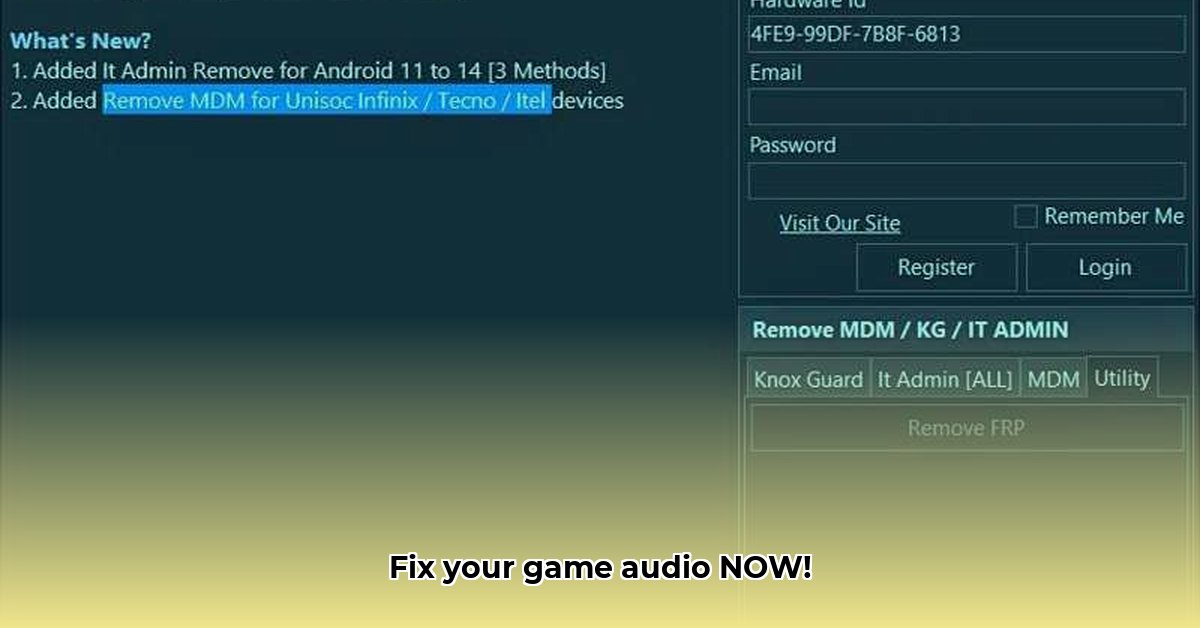Experiencing game audio issues like sound cutting out, crackling, or muffled audio? This comprehensive guide provides detailed, step-by-step solutions to diagnose and resolve common game audio problems, restoring immersive sound to your gaming experience. From basic checks to advanced troubleshooting, we’ll explore all potential causes and fixes.
Troubleshooting Game Audio Issues: A Systematic Approach
Think of fixing audio issues as a systematic investigation, starting with the most common and easily addressed causes. We’ll begin with quick wins, then move to deeper, more technical solutions. Each section builds upon the previous, helping you methodically identify and resolve your specific audio problem.
Quick Fixes: The Essential Checks
These are the simplest, most common solutions that often resolve audio problems quickly.
- Verify Game Volume: Ensure the in-game volume settings are appropriately adjusted and not muted. Check individual volume controls for master volume, music, sound effects, and dialogue. Verify your headphones or speakers are selected as the primary audio output device within the game’s settings. Restart the game to apply the changes.
- System Volume Assessment: Access your computer’s sound settings (typically found in the system tray). Confirm the system volume isn’t muted or set too low. Ensure the correct output device (headphones or speakers) is selected as the default. On Windows, use the Volume Mixer to check if the game’s specific volume is turned down independently. A computer restart can often resolve unexpected audio glitches.
- Game and System Restart: A classic troubleshooting technique, restarting the game or your computer can eliminate temporary glitches and restore proper audio function. Close the game completely (not just minimizing it), then reopen it. If the problem persists, restart your entire computer.
Intermediate Troubleshooting: Diving Deeper
If the quick fixes prove ineffective, we’ll explore more involved solutions, including driver management, hardware inspection, and game file integrity verification.
- Audio Driver Updates: Outdated, missing, or corrupted audio drivers can lead to various audio problems. Identify your sound card manufacturer (e.g., Realtek, Creative Labs, ASUS) or the headset manufacturer and visit their official website. Download and install the latest drivers compatible with your operating system. After installation, restart your computer to ensure the changes take effect.
- Hardware Connection Inspection: Carefully examine all audio connections. Ensure your headphones or speakers are securely plugged into the correct ports. Check for any signs of cable damage, such as frayed wires or bent connectors. If possible, test with alternative headphones or speakers to determine if the issue stems from your audio hardware or the game itself. Experiment with different ports to rule out faulty connections.
- Game File Verification: Utilize the game launcher’s built-in file verification feature to scan for and repair corrupted or missing game files. This process is available on most major platforms (Steam, Epic Games Store, Ubisoft Connect, etc.). Locate the game in your library, right-click, and select the “Verify integrity of game files” (or similar) option. Allow the process to complete, then restart the game.
Advanced Troubleshooting: The Expert Toolkit
When basic and intermediate steps fail, more advanced troubleshooting techniques may be necessary. These involve deeper system configuration checks and potential software conflict resolution.
- Disable Audio Enhancements: Operating systems often include audio enhancement features (e.g., bass boost, virtual surround sound, loudness equalization). These enhancements can sometimes conflict with game audio, resulting in muffled, distorted, or absent sound. Temporarily disable these enhancements to determine if they’re the cause. In Windows, access Sound settings, select your playback device, navigate to Properties, and disable any enhancements under the Enhancements tab.
- Windows Audio Services Verification (Windows): For Windows users, ensure the core audio services are running correctly. Press
Win + R, type “services.msc,” and press Enter. Locate the “Windows Audio” and “Windows Audio Endpoint Builder” services. Verify their status is “Running.” If not, right-click each service and select “Start.” If they are already running, restart them by selecting “Restart.” - Conflicting Software Identification: Background applications can sometimes interfere with game audio. Close any unnecessary programs running in the background, especially applications that use audio or consume significant system resources (e.g., streaming software, voice chat apps, audio editors). Monitor your system’s resource usage (CPU, RAM) using Task Manager to identify potential conflicts.
- Microphone Permissions (In-Game Chat Issues): If the audio problem is limited to in-game voice chat, ensure the game has the necessary microphone permissions within your operating system’s privacy settings. In Windows, go to Settings > Privacy > Microphone and ensure “Allow apps to access your microphone” is enabled, and the specific game is granted permission.
- Game Reinstallation (Last Resort): As a final troubleshooting step, consider uninstalling and reinstalling the game. This process completely replaces all game files, potentially resolving persistent audio bugs caused by corrupted or incomplete installations. Ensure you back up any important game saves before uninstalling.
When to Seek Professional Assistance (or Consider a System Refresh)
If you’ve exhausted all troubleshooting options, a deeper hardware or system problem may be the underlying cause.
- Test Different Audio Outputs and Inputs: Experiment with various headphones, speakers, and audio outputs to determine if the problem is game-specific or related to your audio hardware. If available, test different microphones to rule out input-related issues.
- System-Wide Audio Issue Diagnosis: Determine if the audio problem affects other applications or is isolated to a single game. A system-wide issue indicates a broader problem within your operating system or hardware. Test audio playback in different applications (e.g., music players, web browsers) and check for consistent audio issues.
- Professional Help and System Recovery: For persistent audio issues impacting your entire system, seek professional technical support from a qualified computer technician. Consider a system restore or a complete operating system reinstallation as a last resort, ensuring you back up all important files beforehand.
Troubleshooting audio problems requires patience and a systematic approach. Work through these steps methodically, and consult online forums or the game’s support team for specific guidance if needed.
Addressing Crackling Game Audio Caused by Audio Enhancement Software
That frustrating crackling sound during gameplay often stems from conflicts with audio enhancement software. Here’s how to diagnose and resolve this common problem.
Key Insights:
- Audio crackling frequently results from conflicting software settings, especially audio enhancement tools.
- Updating or reinstalling audio drivers is a critical troubleshooting step.
- Disabling audio enhancements is a quick and effective way to test for and resolve crackling issues.
- System hardware limitations can sometimes contribute to crackling audio, although this is less common.
Step 1: Problem Identification
Begin by identifying the scope of the problem. Does the crackling occur in all games or only specific titles? This helps determine whether the issue is systemic (affecting all audio) or game-specific. Record specific examples of when the crackling occurs – during intense action, quiet scenes, etc.
Step 2: Disabling Audio Enhancements – The Express Fix
This is often the most straightforward solution for resolving crackling audio caused by enhancement software. Many audio programs (e.g., Dolby Atmos, DTS Sound Unbound, Realtek HD Audio Manager, Nahimic) offer sound enhancements that can conflict with game audio.
Here’s how to disable these enhancements:
- Locate your audio enhancement software icon in the system tray (usually near the clock).
- Right-click the icon and open its settings panel.
- Identify options such as “equalizer,” “surround sound,” “bass boost,” “virtualization,” or “loudness equalization.”
- Disable each enhancement individually, testing the game audio after each change.
- Restart the game to confirm if the crackling has stopped.
If the crackling disappears after disabling a specific enhancement, you’ve identified the culprit. You can then experiment with re-enabling enhancements one at a time to find a balanced configuration that minimizes crackling.
Step 3: Audio Driver Management
Outdated or corrupted audio drivers are a frequent cause of audio glitches, including crackling. These drivers act as intermediaries between your operating system and sound card and require regular updates.
- Open Device Manager (search for it using the Windows search bar).
- Expand the “Sound, video and game controllers” category.
- Right-click your audio device (e.g., Realtek High Definition Audio).
- Select “Update driver.”
- Choose “Search automatically for drivers.”
If Windows cannot find a newer driver, visit your sound card manufacturer’s website (e.g., Realtek, Creative Labs) and download the latest driver for your specific model.
If updating doesn’t resolve the issue, try a clean driver reinstall:
- Right-click your audio device in Device Manager.
- Select “Uninstall device.”
- Restart your computer. Windows will automatically attempt to reinstall the driver. If not, repeat the “Update driver” steps above.
Step 4: Hardware Assessment
If software-based solutions fail, hardware problems might be responsible. This includes a failing sound card, faulty speakers or headphones, or insufficient system resources (although less likely with modern systems).
- Test different audio output devices (headphones, speakers, external DAC). Does the crackling persist across all devices?
- If you have an external sound card, try using the integrated (onboard) audio connection while the external card is disabled.
- Check for physical damage to audio cables or connectors.
If crackling persists across different hardware and software configurations, consulting a professional technician is advisable to diagnose potential hardware issues.
Step 5: System Resource Evaluation
In rare cases, inadequate system resources (CPU, RAM) can strain the audio pipeline, resulting in crackling. If you’re using an older system with limited resources, close unnecessary applications before launching the game to free up resources. Monitor CPU and RAM usage using Task Manager (Ctrl+Shift+Esc).
Troubleshooting audio problems can be challenging, but a systematic approach usually identifies the source. Test your audio after each step to see if the issue is resolved.
Resolving Game Audio Issues on Low-End PCs
Older hardware often struggles with the demands of modern game audio processing. Here’s how to optimize audio performance on lower-specification PCs.
Key Principles:
- Low-end PCs might experience audio problems due to limited resources and aging hardware.
- A systematic troubleshooting approach is essential, starting with basic checks.
- Driver updates, game file verification, and sound setting adjustments are primary solutions.
- Knowing your PC’s specifications (CPU, RAM, sound card) helps identify potential bottlenecks.
- Advanced techniques may be necessary for persistent issues, but always begin with the fundamentals.
Step 1: Initial Checks
Begin with the simplest solutions. Is your game’s volume muted or set too low? Check both the in-game audio settings and your system’s volume controls (system tray). Ensure your audio device (headphones or speakers) is correctly plugged in and selected as the default output. Test the connection by wiggling the cable gently to ensure it is not loose.
Step 2: Audio Driver Management
Outdated or corrupted audio drivers are a common cause of audio problems on low-end PCs. Update your audio drivers as follows:
- Open Device Manager (search for it in the Windows search bar).
- Expand the “Sound, video and game controllers” category.
- Right-click on your audio device and select “Update driver.”
- Choose “Search automatically for drivers.”
- Restart your computer after the update is complete.
If Windows can’t find a driver, visit the manufacturer’s website (Realtek, Creative Labs, etc.) and download the latest drivers for your specific sound card model.
Step 3: Game File Verification
Corrupted game files can cause a variety of problems, including audio glitches. Use the built-in verification feature in your game launcher (Steam, Epic Games Launcher, etc.):
- Find the game in your library.
- Right-click the game and look for an option like “Verify integrity of game files,” “Scan and repair,” or a similar phrase.
- Let the launcher check and repair any issues. This process may take some time.
Step 4: Resource Prioritization – Lowering In-Game Settings
Low-end PCs struggle with demanding games. High audio quality settings can strain your system’s resources. Lowering in-game audio settings can improve performance. Experiment with reducing audio quality, disabling certain audio effects (e.g., ambient sounds, advanced spatial audio), and reducing the number of simultaneous sound channels.
Step 5: Reinstallation (Proceed with Caution)
If all other steps fail, reinstalling the game might be necessary. A clean reinstallation can resolve corrupted files that the verification process missed. In extreme cases, consider reinstalling your audio drivers or even performing a Windows system repair, but these steps should be considered last resorts.
Step 6: Community Support
Don’t hesitate to seek assistance from online gaming communities or contact the game developer’s support team. Other players might have encountered similar problems and found effective solutions. Search for forums, subreddits, or official support pages related to the game.
Resolving Muffled Game Audio in Wireless Headsets
Restore clear, crisp audio to your gaming experience in minutes, focusing on the unique challenges of wireless headsets.
Key Considerations:
- Muffled audio in wireless gaming headsets often stems from simple, easily overlooked issues.
- Troubleshooting involves checking connections, cleaning components, and adjusting settings.
- Software updates and driver reinstalls are crucial steps for wireless devices.
- Testing your headset on multiple devices helps pinpoint the source of the problem.
- Advanced troubleshooting might require professional assistance.
Step 1: The Quick Assessment (5-15 minutes)
Start with these easy-to-implement fixes:
- Physical Cleaning: Carefully clean your headset’s microphone and headphone jack with compressed air or a soft, dry ब्रश. Dust, debris, and earwax can significantly degrade audio quality.
- Connection Verification: Ensure all connections are secure. This includes both ends of the wireless connection (headset to transmitter/receiver) and the transmitter/receiver to the computer or console. If using a wireless dongle, try different USB ports.
- Volume Management: Review your headset’s volume control, your system’s audio settings, and the in-game audio levels. Ensure everything is adequately amplified and not accidentally muted.
Step 2: Software Optimization (15-30 minutes)
If the problem persists, investigate your software settings:
- Driver Updates: Outdated or corrupted drivers are a common cause of muffled audio in wireless headsets. In Windows, use Device Manager to update your sound card drivers and your headset’s drivers (if listed separately). On macOS, check System Preferences > Sound. If using gaming-specific software (e.g., Logitech G Hub, Razer Synapse, Corsair iCUE), use those applications to update your headset’s firmware and drivers.
- Audio Setting Adjustments: Dive into your operating system’s sound settings. Disable any audio enhancements, such as bass boost, virtual surround sound, or loudness equalization. Experiment with different bitrates and sample rates (e.g., 16-bit, 44100 Hz or 24-bit, 48000 Hz) to find the optimal setting for your headset.
- Exclusive Mode Control: In your operating system’s sound settings, locate the “Allow applications to take exclusive control of this device” option for your headset. Disabling this can sometimes resolve conflicts with other applications that attempt to access the audio device simultaneously.
Step 3: Comprehensive Troubleshooting (30+ minutes)
If the muffled audio persists after trying the previous steps, consider these advanced troubleshooting techniques:
- Cross-Device Testing: Plug your wireless headset into another device, such as your smartphone or tablet, using a wired connection (if possible) or Bluetooth. Does the audio sound muffled on the other device as well? This helps determine if the problem lies with your headset hardware or your computer/console’s configuration.
- Microphone Monitoring: Enable microphone monitoring (also known as sidetone) if your headset and software support it. This allows you to hear your own voice through the headset, helping you isolate potential microphone issues that contribute to the perception of muffled audio.
- Professional Consultation: If all else fails, contact your headset’s manufacturer’s support team or seek assistance from online gaming communities specializing in audio troubleshooting. Provide detailed information about the issue, the steps you’ve already taken, and your system configuration.
Resolving muffled game audio in wireless headsets often requires a process of elimination. Begin with the simple checks, explore software settings, and then move on to more advanced troubleshooting techniques.
- Witcher 3 Modlist Essential Picks For Your Next-Gen Game - December 17, 2025
- Witcher Nexus: Discover The Best Witcher 3 Mods - December 16, 2025
- Witcher 3 Next Gen Mods Bring New Quests and Visual Enhancements - December 15, 2025